If you've stopped by our Hoop.la website any time in the last few months, you may have noticed a popup window that offers live assistance.
We're using a 3rd party service called SnapEngage, and since many of you have asked about it, I thought I'd share how you can use it on your own site. (This same tip would work whether you're using Hoop.la or Eve Community.)
Here's what the popup looks like on our site--
Install SnapEngage on Your Site
- First, you'll need to sign up (here's the installation guide): http://help.snapengage.com/ins...g-started-in-a-snap/
- Go to your Hoop.la site and click Manage > Admin Control Panel > Settings > Basic Settings.
- Paste the SnapEngage code in the Hoop.la site footer, just above the closing </body> tag.
- Click Update Settings.
How You Can Use Live Help Chat
We use live chat to answer quick sales questions or give on-site direction to information on our website. It's been very helpful to be able to provide a response on-the-fly, and often we have prevented potential new customers from just walking away. The chat conversation appears in our IM client, which makes it very easy to manage during normal work flow.
This type of live chat is one-to-one, and is ideally suited for quick customer support or sales questions.
If you decide to install live chat, please come back and tell us how it went!
Disclaimer: We have been using SnapEngage and love it, but there are a lot of other vendors for this type of service. This is just one example of how you could implement live help chat.

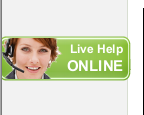
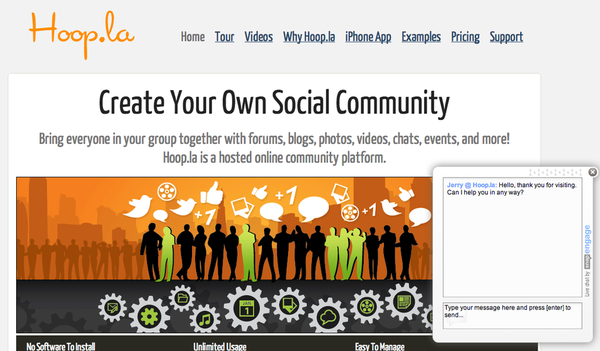
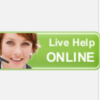
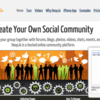
Comments (0)