Sometime tomorrow, we'll be rolling out a major update for Hoop.la that focuses on adding support for a new feature called RECIPES. This is an an incredibly powerful, flexible way for you to automate your community in ways that are only limited by your imagination. This is a sweeping change to that way Hoop.la handles ANY automated activities, giving you much more control over your Hoop.la site, improving efficiency, and significantly increasing user engagement.
You will find Recipes in your Admin Control Panel. It's a new area in the Basics section of your control panel. Only Super Admins can manage recipes. Note that groups can have their own recipes, as well.
For existing sites, please note that some features you are already familiar with have been rolled into recipes. These include:
-- Content Moderation Rules
-- Activity Level Titles
-- Auto-Close Settings
-- Registration Banning By Email/IP Address
If you were using any of these features, they have been automatically converted to new recipes on your site, so you will have no feature loss. You just need to look in the Recipes section to find them. ![]()
A recipe is comprised of three main elements: trigger, condition(s), action(s). Basically, something TRIGGERS the automation and that trigger can be subject to certain CONDITIONS and once triggered, specific ACTIONS will occur automatically.
Some examples:
Congratulate Member About First Post
Create a recipe to send an email to members when they make their first post on your site. You can customize the email subject and body for the email that is sent.
You could refine this by setting a condition that this only applies to specific content types (like blog posts). for example. And you can set additional actions aside from sending an email. For instance, you might want to add this as an activity stream event on your site, letting everyone know about the first post by the user.
Contact Members Who Have Been Inactive For A Certain Period
Create a recipe to ping members who have not been to your site in a while (you determine how many days), to encourage them to return.
Moderate All Content Until A Member Has Achieved A Certain Point Total
Content moderation is even more powerful with recipes. You can create a recipe, for instance, to moderate everything posted by a member until a certain point total is achieved. This way, you can keep a watchful eye on newbies, until they have proven themselves.
You could vary this and moderate all posts until a member has a certain number of approved posts, as well.
Moderate Member Profiles When They Are Changed
We've added support for profile moderation, as well. Thus, you can create a recipes that triggers whenever a member profile is changed, or perhaps just when an email address is changed. You can then make sure a moderator reviews such changes.
Recognize Member Who Reaches Point Milestone
Previously, we had a simple Activity Level Titles feature that changed someone's title once they reached certain point levels. That was quaint, but recipes really turbocharge things.
Now, achieving a point level can lead to any number of actions, including a simple thing like changing the member's title, but also more powerful things like adding them automatically to a certain permission circle, announcing the news as an activity stream event, sending an email to the member, or even auto-joining to a specific group.
Drip Campaigns
Keep your new members interested in your site by scheduling automated emails every few days after initial registration. Such drip campaigns can increase the retention of new members and keep them more engaged early on when it is most important.
Give Recognition To Popular Content
When content becomes popular (based on like, follow, or comment counts that you determine in your recipe), you can promote it through any number of actions. You might want to grant the author some additional community points, send a congratulatory email, announce it in the activity stream, feature the content, or even have a congratulatory comment auto-posted to the content.
There are literally millions of possible combinations at your disposal for recognizing achievement, moderating content/members, being proactive about inactivity and more. And with this framework in place, it will only become more powerful over time as we add more triggers, conditions, and actions to help you take your community to the next level.
When setting up an automated email notification or member note, we also have support for variables for you to reference so that the messages you send can reflect the specific context for each action. For example you can reference the specific name of the person who achieves a milestone, or the specific content that became popular.
While we have striven to make recipes as easy to use as possible, even including some stock templates for you to use, we understand that you may have questions or need assistance setting up new recipes. We encourage you to ask your questions in our support area, once the release is rolled out to everyone.

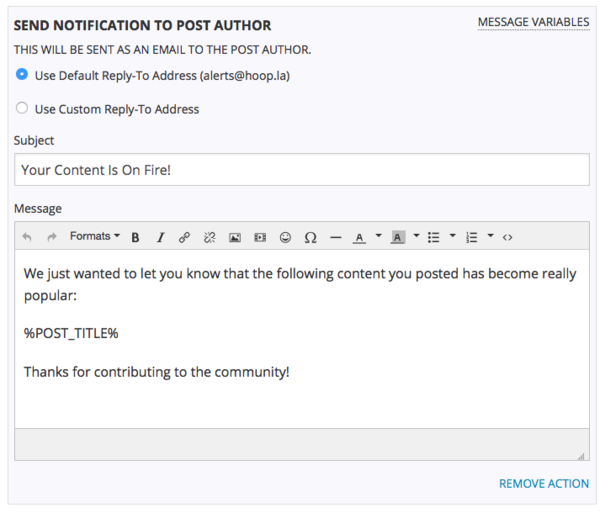
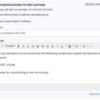
Comments (9)