In our last release, which focused on adding the option for advanced reporting for Pro plans, there was a somewhat hidden goodie for all Hoop.la owners.
You now have the ability to add video clips using embed code from YouTube, Vimeo, or other video sharing platforms, rather than uploading directly from your computer.
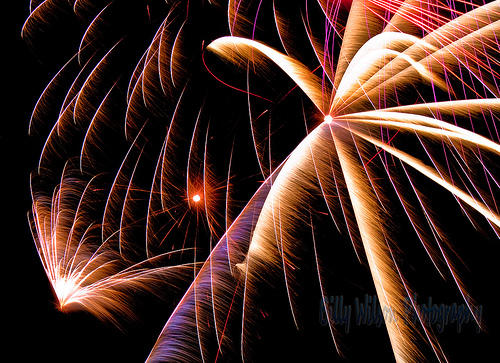
Enabling Video by Embed
This new feature is disabled by default, so in order to use it, you'll need to turn it on:
- Go to your Admin Control Panel.
- Click "Modules."
- Click "Clips."
- You'll see the option below--

- Check the box, and click "Update Settings" at the bottom of the page.
Adding a Clip via Embed Code
To find embed code on YouTube, go to any video and click "share." Then choose the "embed" tab. Highlight and copy the code provided, which should look something like this:
<iframe width="420" height="315" src="//www.youtube.com/embed/7WJXHY2OXGE?rel=0" frameborder="0" allowfullscreen></iframe>
- Go to your community, and click Clips.
- Click Add Clips.
- Select the "add external video" tab.
- You'll see this:
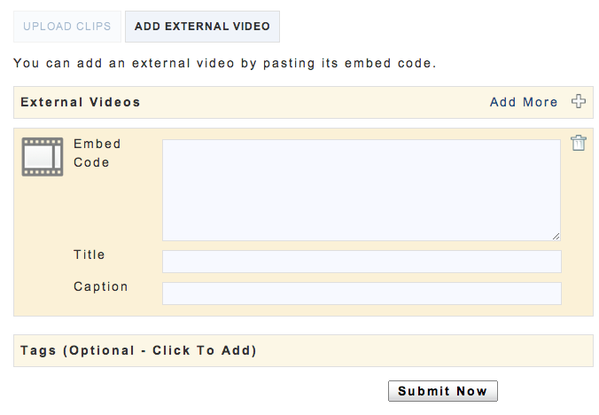
- Paste the embed code in the box, add a title and/or caption (or tags), and click Submit Now.
Have you enabled this feature yet?
Photo Credit: Billy Wilson Photography via Compfight cc



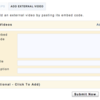
Comments (0)