We are pleased to announce an update, to our Hoop.la community platform! You'll start to see these changes later tonight (around 10 pm Pacific Time). There will be about one hour of downtime just prior to the release.
Many of the changes in this update are "under the hood"- performance improvements and code optimization- but we've also added a number of new features, including:
1. Support For Google Fonts in Themes
We've made it extremely easy to customize the fonts you use on your Hoop.la site. When you create or edit a theme, you'll now be able to choose one of the supported Google fonts or one of the standard fonts. All of the fonts listed will look the same regardless of the browsers/operating systems that your visitors use. And because we have integrated so many Google Fonts, you have a much wider palette to choose from in making your community your own. Normally you'd have to add some custom code to embed the proper fonts... we've done all of the work for you!
2. Improved Reply with Quote For Topics
We've radically improved the "Reply With Quote" feature for forum topics. We invented this feature nearly 15 years ago when we created the UBB (message board) but the version we had in Hoop.la was not quite up to par. We've streamlined the feature for you in your Hoop.la community with this release.
You'll notice two new icons/buttons in the bottom right corner of each topic post. The one on the right is a single "reply with quote". Click that and we'll automatically quote the referenced post inside the reply box. If you need to quote multiple posts, however, that is supported as well. Click on the "Plus" icon to the left of the single "reply with quote" button and we'll add that post to a quote queue. Once you are ready to post your reply, all of the posts that you added to your queue will be waiting for you in your posting form.
In the example above, the single (basic) Reply With Quote icon is in the lower right corner. Click that to do an instant Reply With Quote. To the left of it is the Plus icon for doing multiple quotes in your reply.
3. Censor List
In your control panel, under Settings, you'll find a new section: Censor List. Use this to censor any words you want from content, displayed names, and more.
4. Warning if you try to navigate from posting form
If you start composing a new post, we'll warn you if you try to navigate away from the page. This helps to prevent you from accidentally losing posts that you have started composing.
5. Improved Poll Results User Interface
We've improved the user interface for poll results inside topics that have polls.
6. Older/Newer Buttons on Blog List Page
We've always have pagination on the blog list page, but we've made it even simpler by adding simple "older" and "newer" buttons for getting around a blog list.
7. Hyphens now supported in site urls
For your Hoop.la site url, we now support hyphens (e.g., "daves-place.hoop.la).
8. New Ad Slot
We've added an ad slot so that you can easily place an ad on your site. The ad will be placed in the right sidebar on all pages that have a right sidebar (which is most of them). You can position the ad so that it appears at either the top or bottom of the column (we recommend bottom though). The width of the ad should be no more than 250 pixels wide to ensure that it fits on all pages. You can find this new option in your control panel, under Settings > Display Settings.
In addition to the features above, a number of bugs have also been fixed, as is the case with every software update.
Again, you'll see these changes later tonight, after 10 PM Pacific Time.
Note that we already working on our next release, which is focusing on improving the breadth of search across a Hoop.la site. Our goal is to release that in the next 2-4 weeks.
Photo by Roman Kraft on Unsplash

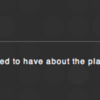
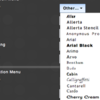
Comments (3)